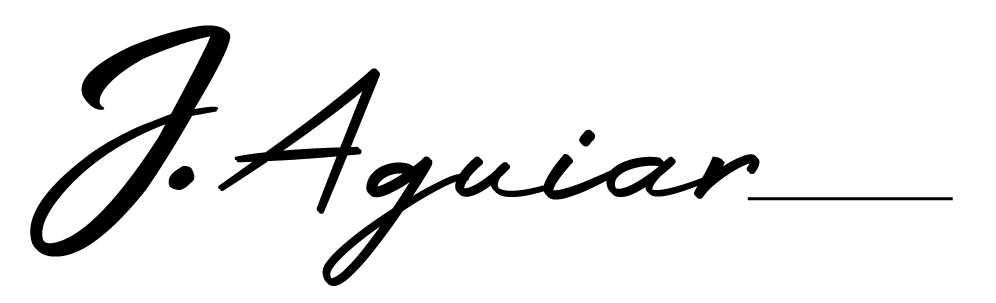Introduction
Google Ads and Shopify Tracking can be a difficult task to do it properly without doubling up conversions.
The Code
Add the code below to Shopify Via
Settings > Checkout > Additional Scripts
Replace UA with your google analytics UA code
And AW with your Google Ads Conversion Code
Recommended Tracking:
N.b. change total_price to subtotal_price if you don’t want to include taxes in tracked value amount
{% if first_time_accessed %}
<!-- Global site tag (gtag.js) - Google Analytics -->
<script async src="https://www.googletagmanager.com/gtag/js?id=UA-XXXXXXXXX-1"></script>
<script>
window.dataLayer = window.dataLayer || [];
function gtag(){dataLayer.push(arguments);}
gtag('js', new Date());
gtag('config', 'UA-XXXXXXXXX-1', { 'send_page_view': false });
gtag('config', 'AW-XXXXXXXXX');
</script>
<!-- CONVERSION CODE -->
<script>
gtag('event', 'conversion', {
'send_to': 'AWXXXXXXXXX/YOURCONVERSIONCODE',
'value': {{ checkout.total_price | money_without_currency }},
'currency': '{{ shop.currency }}',
'transaction_id': '{{ order.order_number }}'
});
</script>
{% endif %}
Born as a serial ‘thinker’ I’ve always had a fascination for understanding how and why people do the things they do. As I’ve grown up this fascination turned into a career in film & tv, then sales and marketing. You name it I’ve probably sold it! (and have a lesson or two to share about the journey)
I’d love for you to connect with me here or on Facebook/LinkedIn.